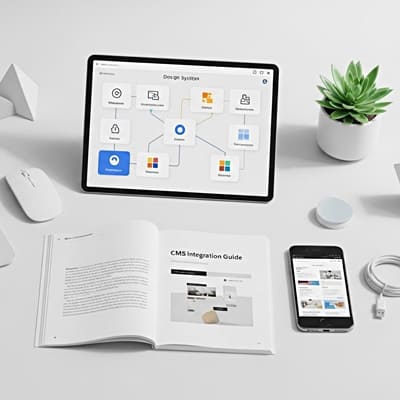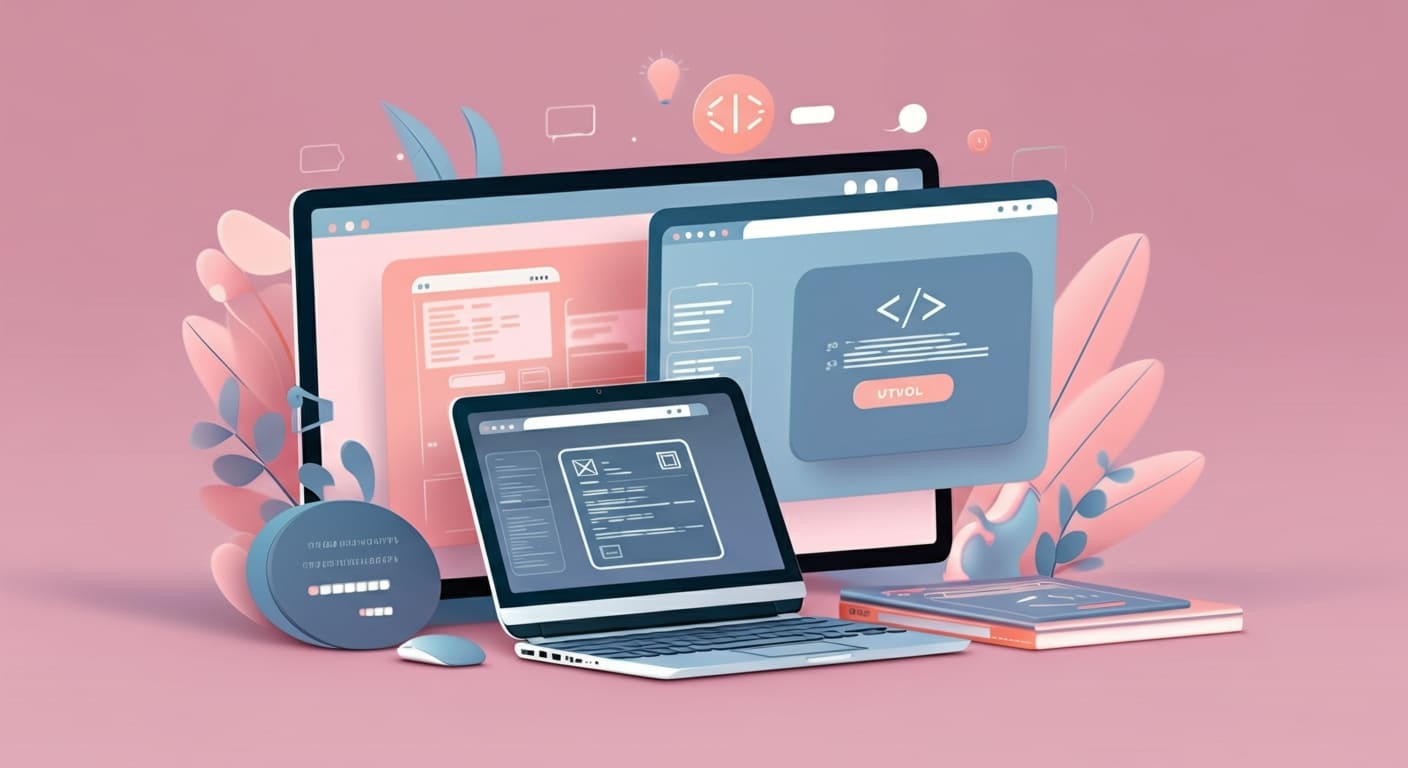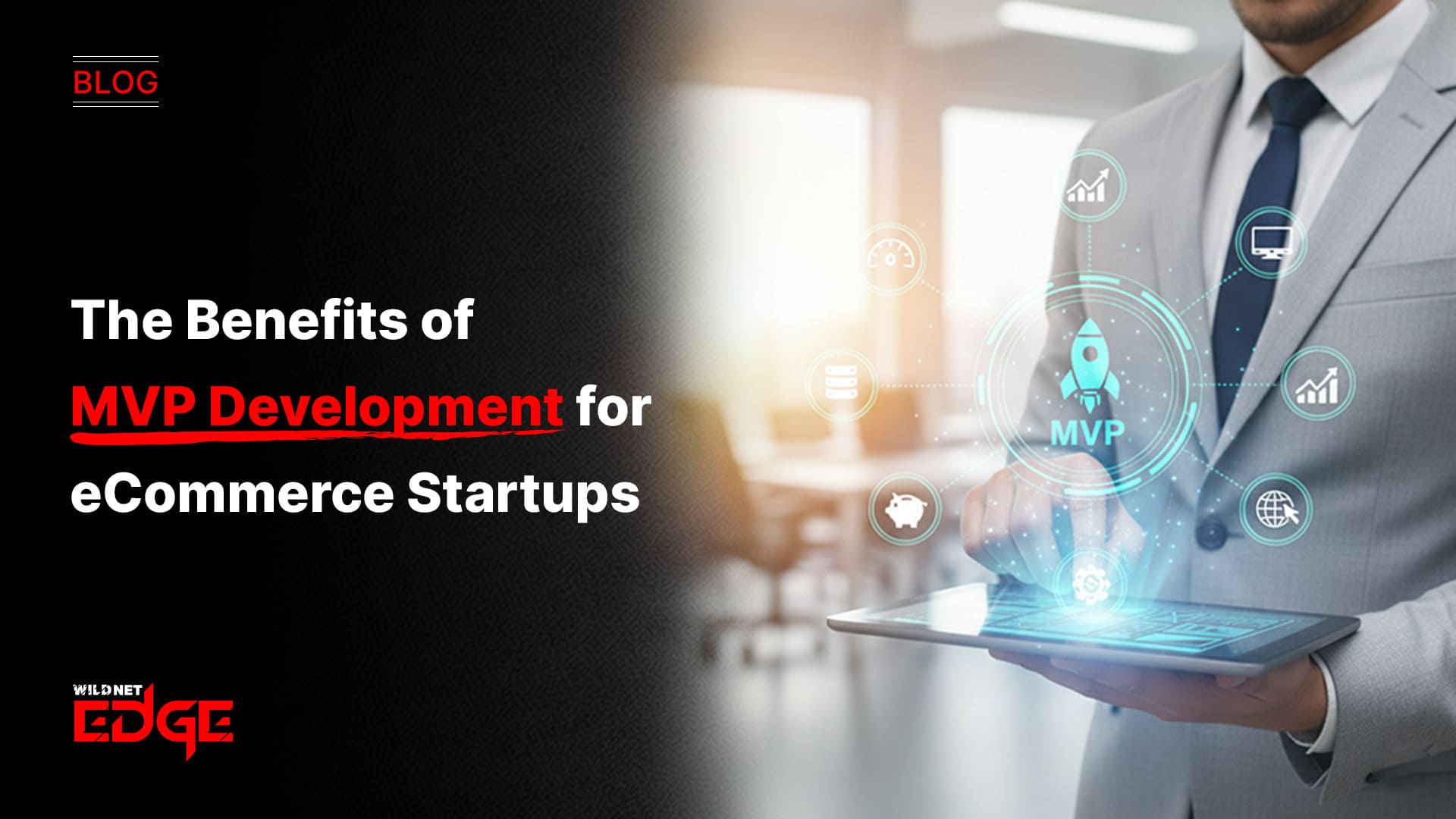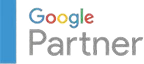Ever struggle to know if your website is truly accessible to everyone, including people with disabilities? You’re not alone. Accessibility testing is often overlooked until it’s too late—but what if you could catch issues early and create seamless experiences for all users?
In this guide, we’ll dive into the essential accessibility testing tools you need, from screen readers to contrast checkers, so you can boost your site’s usability and stay compliant. Accessibility testing isn’t optional anymore—it’s a must, and you’re about to get the toolkit to nail it.
Understanding Screen Readers and Their Role
Screen readers are indispensable tools in accessibility testing. They provide a window into how visually impaired users experience web content by transforming text, buttons, images, and more into speech or braille output.
How Screen Readers Interpret Web Content
Screen readers work by parsing the HTML content and its semantic structure, then conveying the information via synthesized speech or braille devices. They rely heavily on properly structured markup, ARIA (Accessible Rich Internet Applications) labels, and correct heading hierarchies to deliver intuitive navigation.
For instance, a screen reader uses landmarks like <nav>, <main>, and <header> tags to help users jump between sections. Headings guide the user through content flow, while ARIA roles define interactive elements.
If these elements are missing or misused, screen readers can misread or skip vital content, creating a frustrating experience.
Popular Screen Reader Tools for Testing
The most reliable screen readers for accessibility testing remain:
- NVDA (NonVisual Desktop Access): A free, open-source screen reader designed for Windows, highly popular for its robustness and community support.
- JAWS (Job Access With Speech): A premium, feature-rich screen reader for Windows, often preferred by professionals and enterprises.
- VoiceOver: Built-in on macOS and iOS devices, offering seamless integration for Apple ecosystem users, making it invaluable for cross-platform testing.
Using these tools allows developers and testers to simulate how visually impaired users interact with websites in real time.
Best Practices for Testing with Screen Readers
Integrating screen reader testing into your workflow helps catch issues early. Here’s how to get started:
- Test keyboard navigation first: Since screen readers rely on keyboard commands, ensure that all interactive elements are accessible via keyboard tabbing and shortcuts.
- Use semantic HTML: Proper use of headings, landmarks, labels, and ARIA attributes helps screen readers interpret your page accurately.
- Avoid overly verbose or misleading alt text: Alt text should be concise and descriptive; screen reader users rely on it to understand images.
- Listen through page flow: Navigate the site as a screen reader user would — listening for confusing or out-of-order information presentation.
- Run multiple screen reader tests: Test across NVDA, JAWS, and VoiceOver because each interprets elements slightly differently.
Common Issues Detected by Screen Readers
- Missing or incorrect alt text on images and icons
- Poorly structured headings or skipped heading levels
- Interactive elements without keyboard focus or ARIA labeling
- Non-semantic use of HTML (e.g., using <div>s instead of buttons)
- Pop-ups and modals inaccessible via screen reader navigation
Addressing these issues improves the overall usability and inclusiveness of your site.
Using Contrast Checkers to Improve Visibility
Low contrast between text and background elements is one of the most common barriers for users with visual impairments, including color blindness and low vision.
What Contrast Ratio Means and Why It Matters
Contrast ratio measures the difference in luminance between foreground text (or UI element) and its background. The Web Content Accessibility Guidelines (WCAG) recommend:
- A minimum ratio of 4.5:1 for normal text
- A minimum ratio of 3:1 for large text (18pt+ or 14pt bold)
- Even higher ratios for UI components and graphics to ensure readability
Failing to meet these ratios can render content unreadable, leading to exclusion and potential legal challenges.
Popular Contrast Checker Tools
Some of the best contrast checkers available include:
- WebAIM Contrast Checker: A straightforward, free tool that lets you input foreground and background color codes to verify compliance.
- Stark: A versatile browser extension and design plugin integrated with popular platforms like Figma and Sketch, allowing designers to test contrast directly within their workflows.
- Accessible Colors: A tool that suggests accessible color palettes based on your input, perfect for creating compliant designs from the outset.
Step-by-Step Process for Assessing and Fixing Contrast Issues
- Audit existing colors: Use a contrast checker to scan all text and UI elements across your site.
- Identify failing areas: Look for combinations with contrast ratios below WCAG guidelines.
- Adjust colors carefully: Increase contrast by darkening text color or lightening backgrounds (or vice versa), ensuring the overall design aesthetic remains intact.
- Retest: Always recheck adjusted colors for compliance.
- Document changes: Maintain a style guide with accessible color palettes for future updates.
Impact of Proper Contrast on User Experience and Legal Compliance
Improving contrast increases readability and reduces eye strain for all users, not just those with disabilities. Beyond UX benefits, many countries, including the US under the ADA (Americans with Disabilities Act), require digital accessibility. Contrast compliance is often one of the first metrics assessed during audits, so staying on top of this protects you legally and ethically.
Other Essential Accessibility Testing Tools
While screen readers and contrast checkers are foundational, the complete accessibility testing arsenal includes automated scanners and manual techniques to cover all bases.
Automated Accessibility Testing Tools
Automated tools perform comprehensive scans to detect a wide range of accessibility issues quickly:
- Axe by Deque: Widely regarded for accuracy and integration with browsers and CI/CD pipelines. Supports detailed issue descriptions and remediation suggestions.
- WAVE (Web Accessibility Evaluation Tool): User-friendly with visual feedback overlays highlighting problem areas directly on the page.
- Google Lighthouse: A free, open-source tool built into Chrome DevTools that audits performance, SEO, and accessibility, providing actionable reports.
These tools catch common problems like missing form labels, color contrast, ARIA issues, and more.
Manual Testing Techniques and Their Importance
Automated tools cannot detect all nuances. Effective manual testing methods include:
- Navigating solely via keyboard to ensure full operability without a mouse
- Using screen readers (as detailed earlier) for real-world accessibility insight
- Inspecting and testing ARIA implementation to verify if it’s used correctly and not misapplied
Manual checks often reveal contextual problems machines miss, such as unclear instructions or logical flow problems.
Tools That Test Keyboard Navigation and ARIA Implementation
- Keyboard-only navigation testing: Try tabbing through all interactive elements, focusing on visible focus indicators and logical order.
- ARIA Validator tools: Plugins and browser extensions that inspect ARIA roles, states, and properties to ensure proper usage (e.g., Axe’s ARIA checks).
Integrating Multiple Tools for Comprehensive Testing
A best practice is to combine:
- Automated scans (for efficiency and breadth)
- Manual keyboard and screen reader tests (for depth and realism)
- Contrast analysis (for visual clarity)
This multi-faceted approach ensures no stone is left unturned and catches both technical and experiential issues.
Emerging Trends and Advanced Tactics in Accessibility Testing
Accessibility testing is evolving rapidly with advances in technology and development practices.
AI-Powered Accessibility Tools and Their Benefits
AI-driven tools now analyze user behavior, code patterns, and even visual layouts to detect complex accessibility issues that static scanners miss. Examples include tools that recommend more context-aware alt text or predict user confusion in navigation paths.
AI helps prioritize fixes based on impact, streamlining remediation.
Continuous Integration of Accessibility Testing in Development Pipelines
Integrating accessibility tests into CI/CD pipelines allows teams to catch regressions early. Automated tools like Axe can run during build processes, preventing new accessibility bugs from reaching production.
This continuous feedback loop aligns accessibility with agile development and DevOps practices.
Custom Scripts and Plugins for Specialized Audits
Some organizations develop custom scripts to audit unique components, proprietary widgets, or dynamic content that general tools can’t fully analyze. Browser extensions and plugins tailored to their frameworks help conduct deeper, context-aware testing.
Importance of User Testing with Disabled Users for Real-World Feedback
No amount of automation replaces genuine user experience feedback. Conducting usability tests with people who have disabilities provides insights into practical barriers, emotional impact, and unexpected challenges.
Incorporating this real-world input is the gold standard for creating truly inclusive digital experiences.
Conclusion
Accessibility testing is no longer just a box to check; it’s a vital part of building inclusive digital experiences. By leveraging tools like screen readers and contrast checkers, you can uncover hidden issues and improve usability for all.
WildnetEdge stands out as a trusted authority offering expert guidance and innovative solutions to help you master accessibility testing effortlessly. Ready to elevate your accessibility game? Partner with WildnetEdge and make your digital presence truly accessible.
FAQs
Q1: What are the best screen reader tools for accessibility testing?
Some of the top screen reader tools include NVDA (free for Windows), JAWS (paid for Windows), and VoiceOver (built-in for macOS and iOS). These help simulate how visually impaired users experience your website.
Q2: How do contrast checkers improve website accessibility?
Contrast checkers analyze the color contrast between text and background elements to ensure they meet WCAG standards, making content readable for users with low vision.
Q3: Which automated accessibility testing tools should I use alongside screen readers and contrast checkers?
Tools like Axe, WAVE, and Google Lighthouse offer automated scanning for a broad range of accessibility issues, complementing manual checks with screen readers and contrast analysis.
Q4: Can accessibility testing tools detect all issues on my website?
No, automated tools help identify many problems, but manual testing—including user feedback—is necessary to cover nuances and real-world accessibility challenges.
Q5: How can WildnetEdge help improve my accessibility testing process?
WildnetEdge provides expert consulting, customized solutions, and integration support to streamline accessibility testing and ensure compliance with the latest standards.

Nitin Agarwal is a veteran in custom software development. He is fascinated by how software can turn ideas into real-world solutions. With extensive experience designing scalable and efficient systems, he focuses on creating software that delivers tangible results. Nitin enjoys exploring emerging technologies, taking on challenging projects, and mentoring teams to bring ideas to life. He believes that good software is not just about code; it’s about understanding problems and creating value for users. For him, great software combines thoughtful design, clever engineering, and a clear understanding of the problems it’s meant to solve.
 sales@wildnetedge.com
sales@wildnetedge.com +1 (212) 901 8616
+1 (212) 901 8616 +1 (437) 225-7733
+1 (437) 225-7733





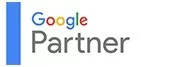


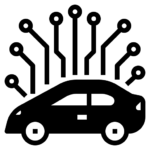
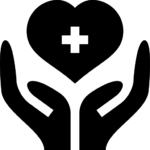
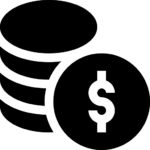
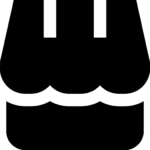
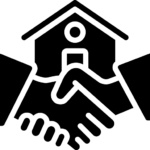
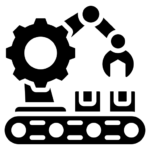
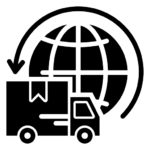
 ChatGPT Development & Enablement
ChatGPT Development & Enablement Hire AI & ChatGPT Experts
Hire AI & ChatGPT Experts ChatGPT Apps by Industry
ChatGPT Apps by Industry ChatGPT Blog
ChatGPT Blog ChatGPT Case study
ChatGPT Case study AI Development Services
AI Development Services Industry AI Solutions
Industry AI Solutions AI Consulting & Research
AI Consulting & Research Automation & Intelligence
Automation & Intelligence