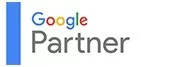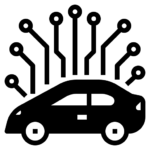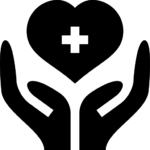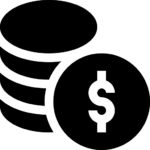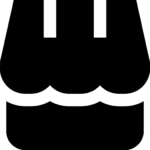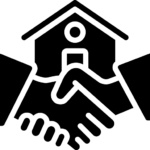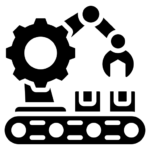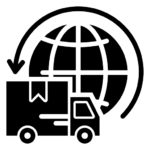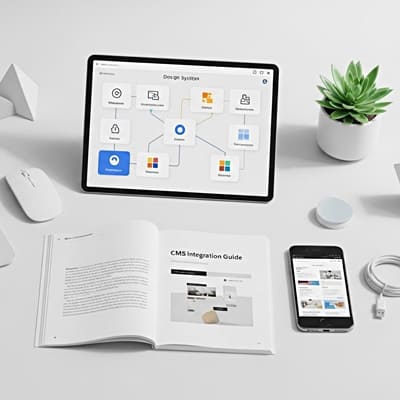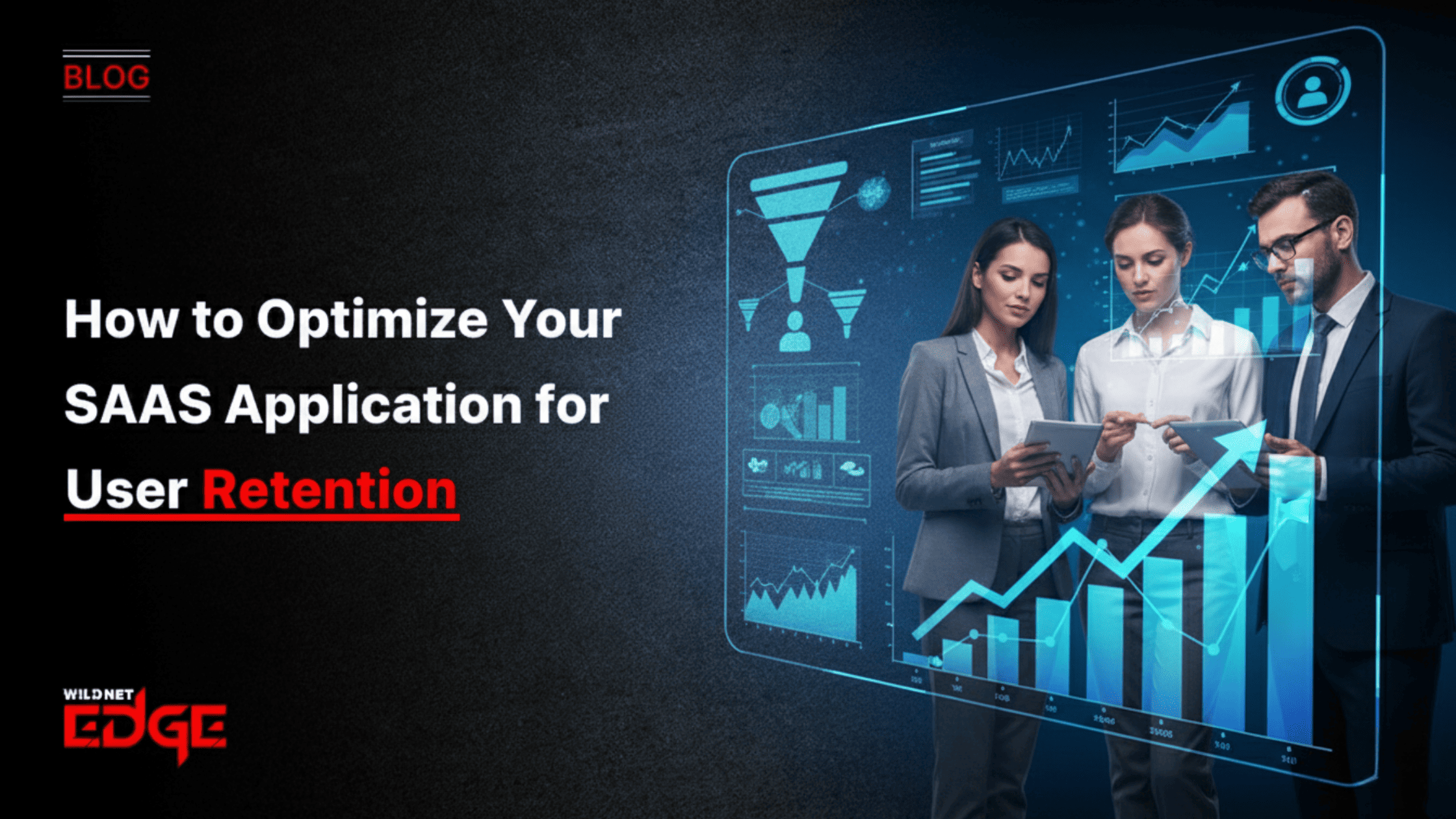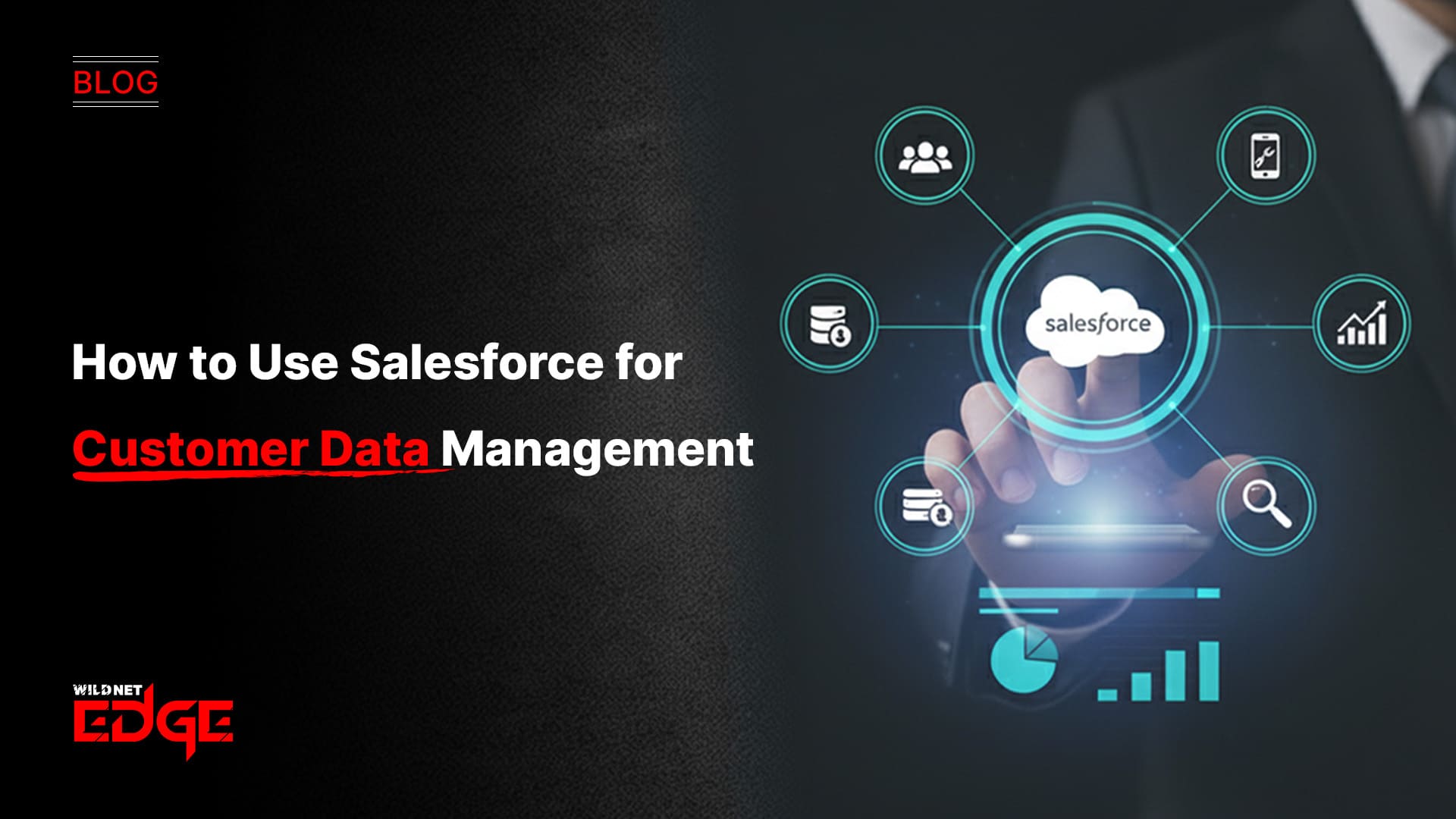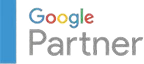Ever spent hours trying to translate a Figma design into functional code, only to hit roadblocks with miscommunication or messy handoffs? You’re not alone. The gap between design and development often slows projects down and frustrates teams. But what if you could streamline this process with smart Figma to Code plugins? In this guide, we’ll show you how integrating these tools can transform your workflow, boost design handoff accuracy, and enhance dev collaboration from start to finish.
Enhancing Design Handoff with Figma to Code Plugins
Design handoff is a critical phase in product development. It’s the moment when visual creativity meets practical implementation. Yet, many teams struggle with translating detailed Figma designs into clean, production-ready code. Common challenges include inconsistent styles, difficult asset exports, and maintaining responsiveness across various devices. These issues often lead to delays, additional edits, and frustration among teams.
Figma to Code plugins tackle these pain points by automating much of the conversion process. Instead of manually exporting assets or recreating layouts, these plugins generate components, CSS, or even React and Vue code snippets directly from Figma files. This automation reduces human error and improves accuracy — ensuring that what designers envision is exactly what developers receive.
For example, Anima supports responsive design by exporting adaptive HTML and CSS, which respects Figma constraints and layout grids. Figma-to-React plugins convert design elements into React components, preserving properties like spacing, typography, and colors. Zeplin, although technically a design handoff platform, integrates with Figma and offers detailed specs, style guides, and asset management — all of which complement code export features.
By integrating these plugins, teams accelerate the handoff phase and avoid common bottlenecks like misaligned components, missing assets, or unclear specifications. Designers can maintain control over styles and consistency, while developers get reliable, clean code structures to jump off from.
Improving Developer Collaboration Through Integration
The success of a project hinges on how well designers and developers work together. Integrating Figma to Code plugins fosters this dev collaboration by creating a unified ecosystem where design and code live in sync.
One powerful feature is real-time syncing. Tools like Figma’s API-powered plugins can link updates in design files directly with code repositories, such as GitHub or GitLab. This connection means that when a designer tweaks a button’s style or layout, the updated code snippets reflect those changes almost immediately — keeping the development environment current without manual re-exports.
Moreover, many plugins provide automated annotations and specs generation, eliminating painstaking back-and-forth discussions over measurements or colors. These features deliver exact design parameters embedded within the code or accompanying documentation, reducing ambiguity.
Version control, a critical aspect of any software project, also benefits. When a design change occurs, corresponding code changes can be checked in with clear references to who made the update and why. Such traceability ensures consistency and accountability across the team.
Collaborative features extend beyond handoffs: some platforms support commenting directly on design components in the tool, allowing developers to ask questions or propose changes inline. This transparency and communication reduce the likelihood of misunderstandings and speed up issue resolution.
By embedding Figma to Code plugins into your workflow, teams enjoy tighter collaboration, improved transparency, and the ability to iterate faster — all while maintaining design fidelity and code quality.
Best Practices for Incorporating Figma to Code Tools in Workflows
Adopting Figma to Code tools isn’t just about installing plugins; it requires thoughtful integration into your existing development pipeline to maximize benefits.
Select plugins that fit your tech stack and project needs. If your frontend is React-based, choose tools that export JSX components or integrate seamlessly with React frameworks. For simpler HTML/CSS projects, focus on plugins that produce clean, semantic markup and styles.
Standardize naming conventions and design system alignment. Consistency here helps automation tools correctly interpret components and styles. Naming layers and components in Figma according to your design system makes it easier to map these to reusable code components, avoiding redundancy.
Train both designers and developers on shared tool usage. Providing onboarding sessions or documentation ensures that everyone understands how the plugins work and what to expect from generated output. Bridging the skill gap reduces friction when plugins generate unexpected results or when manual tweaks are needed.
Integrate plugins within continuous integration (CI) workflows where possible. For example, you can automate the export of updated components on design approval, triggering tests or code reviews downstream. This step improves deployment speed and guarantees code quality.
Regularly audit generated code quality and design implementation. While automation saves time, generated code is not infallible. Establish review cycles where senior developers check for semantic HTML, accessibility standards, and performance optimizations.
Following these practices leads to smoother adoption and higher returns from Figma to Code plugins, ensuring your workflow becomes more efficient without sacrificing quality or flexibility.
Emerging Trends and Advanced Tactics in Figma to Code Integration
The world of design-to-code is fast-evolving, with emerging trends leveraging AI and enhanced automation for even greater productivity.
AI-assisted code suggestions are now making waves. Advanced plugins analyze design elements and automatically suggest optimized code snippets — from button states to complex component behavior. For example, AI can infer accessibility features like ARIA labels based on design context, reducing developer workload.
Another exciting trend is enhanced prototyping-to-production handoff. Instead of static exports, some plugins create dynamic, interactive components ready for deployment with exact animations, transitions, and responsiveness. This capability minimizes the traditional gap between prototyping and live products.
Custom scripting and bespoke plugin development also empower teams to tailor integrations perfectly to their workflows. Organizations can build scripts that enforce design system compliance, run automated visual regression tests on generated code, or integrate with proprietary tools.
These advanced tactics position Figma to Code tools not just as handoff accelerators but as integral components of a seamless DevOps pipeline, enhancing design fidelity and enabling faster iteration cycles in 2025 and beyond.
Conclusion
Streamlining the bridge from Figma designs to clean, production-ready code is no longer a pipe dream. By leveraging the right Figma to Code plugins, teams dramatically improve design handoff and dev collaboration, accelerating delivery without sacrificing quality. WildnetEdge stands at the forefront of this movement, offering expert guidance and integration solutions to help teams implement these tools seamlessly. Ready to transform your workflow? Partner with WildnetEdge and elevate your design-to-code process today.
FAQs
Q1: What are the best Figma to Code plugins for improving design handoff?
Popular plugins like Anima, Figma-to-React, and Zeplin streamline code export and generate accurate specs, significantly improving design handoff efficiency.
Q2: How does Figma to Code integration enhance developer collaboration?
It enables real-time design updates, reduces miscommunication, and integrates seamlessly with development tools, ensuring everyone stays on the same page.
Q3: Can Figma to Code plugins support responsive and adaptive design handoff?
Yes, many advanced plugins generate responsive code snippets and support constraints that help maintain adaptability across devices.
Q4: What are best practices when adopting Figma to Code tools in an established workflow?
Establish clear naming conventions, align plugins with your tech stack, provide team training, and maintain a design system for consistency.
Q5: Are there AI-powered features available in Figma to Code plugins?
Emerging plugins offer AI-assisted code generation and design corrections, speeding up development and reducing manual coding errors.

Nitin Agarwal is a veteran in custom software development. He is fascinated by how software can turn ideas into real-world solutions. With extensive experience designing scalable and efficient systems, he focuses on creating software that delivers tangible results. Nitin enjoys exploring emerging technologies, taking on challenging projects, and mentoring teams to bring ideas to life. He believes that good software is not just about code; it’s about understanding problems and creating value for users. For him, great software combines thoughtful design, clever engineering, and a clear understanding of the problems it’s meant to solve.
 sales@wildnetedge.com
sales@wildnetedge.com +1 (212) 901 8616
+1 (212) 901 8616 +1 (437) 225-7733
+1 (437) 225-7733