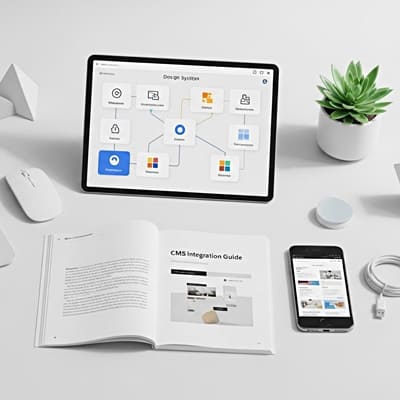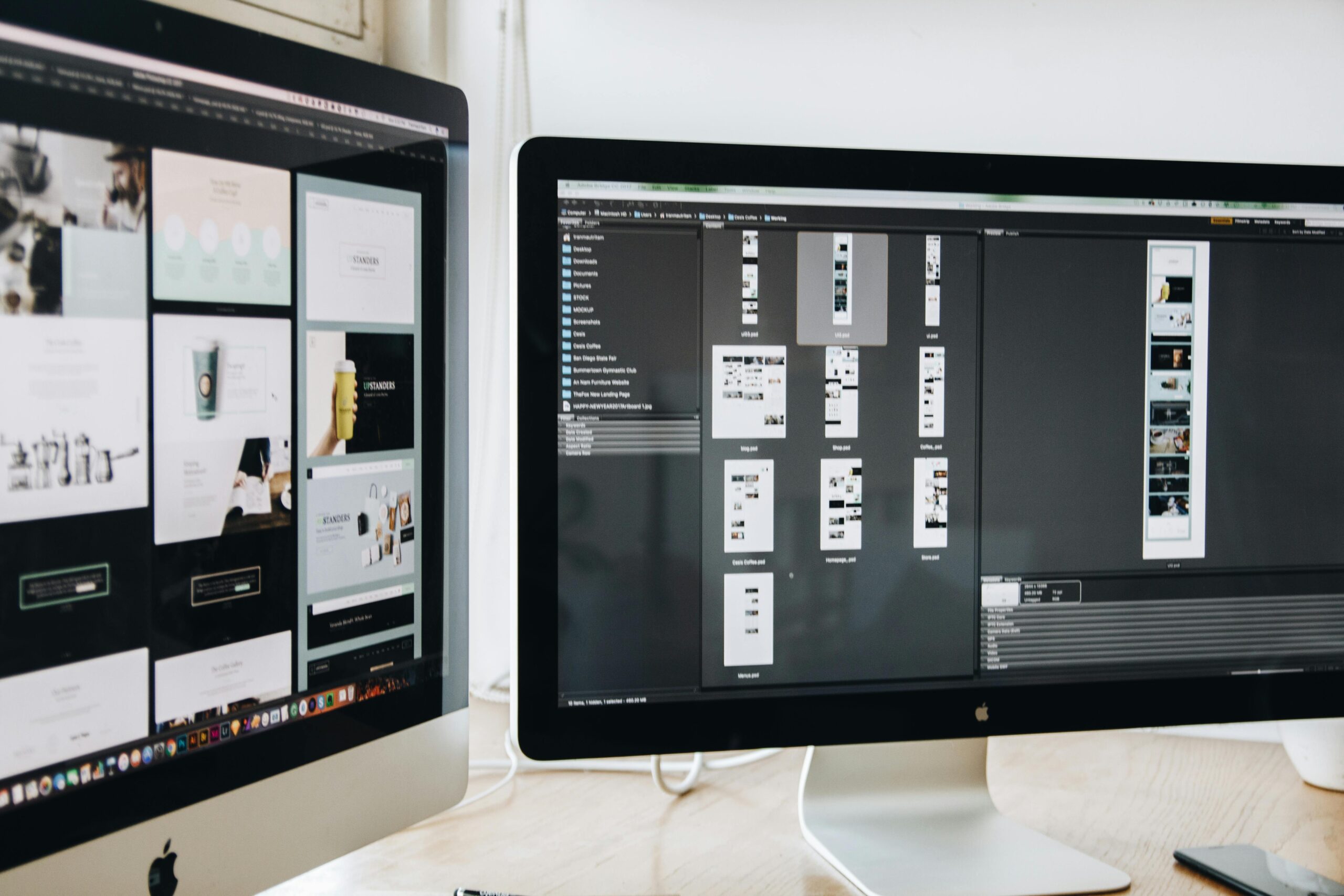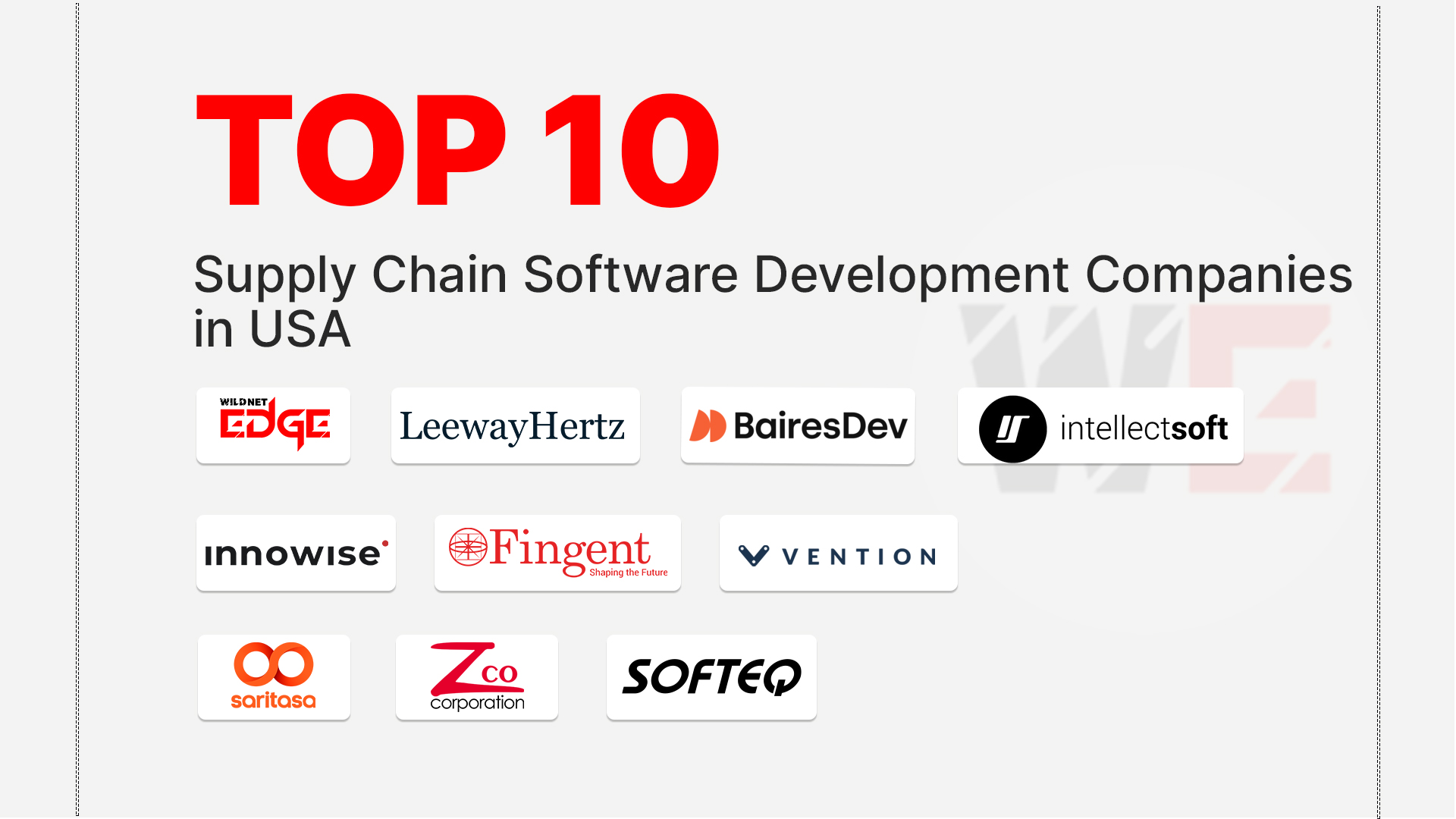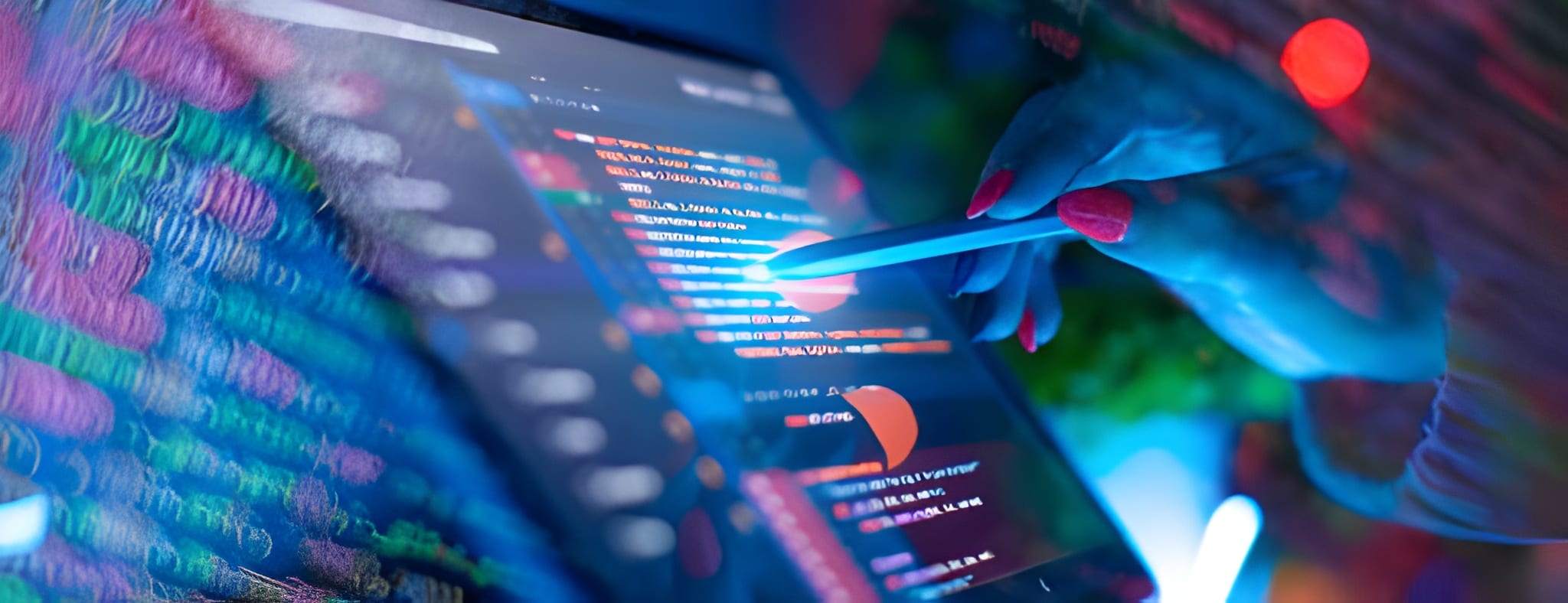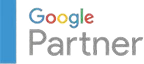Are you struggling to decide between Figma vs Sketch for your design projects? The choice of design tool can significantly influence your workflow, collaboration capabilities, and overall productivity. As a designer, selecting the right design tools is crucial to achieving your project goals efficiently and effectively. With a plethora of options available, it often leads to the provocative question: Which tool truly benefits you more as a designer? In this article, we will explore the features, advantages, and specific use cases of Figma and Sketch, enabling you to make a well-informed decision that aligns with your needs and preferences.
Overview of Design Tools
What Makes a Design Tool Effective?
An effective design tool combines several key features essential to the workflow of UI/UX designers. Firstly, user-friendliness is paramount; designers need intuitive interfaces that minimize the learning curve and allow them to focus on creativity rather than navigating complicated menus. Then there’s collaboration—a critical aspect of modern design projects. Tools that facilitate real-time feedback and edits from multiple stakeholders can significantly enhance productivity.
Furthermore, scalability is another consideration. As projects evolve, the design tool should efficiently handle increasingly complex requirements. Design assets such as icons, fonts, and templates also play a crucial role; tools that offer vast libraries of customizable assets can save time and enhance the overall design quality. Lastly, supporting platforms for integration with other tools—like prototyping systems, project management software, and developer handoff—are essential features for seamless workflow.
Why Choose Figma?
Figma shines in collaborative design, making it a go-to choice for teams ranging from startups to large enterprises. Its cloud-based platform allows multiple users to work simultaneously on a project without the concern of file conflicts or versioning issues. This real-time collaboration is accompanied by features such as comments and annotations, enabling stakeholders to provide feedback directly within the design interface.
Moreover, Figma is device-agnostic, meaning it works seamlessly across various operating systems, including macOS, Windows, and even on mobile devices. This flexibility allows designers to work and collaborate from any location, which is particularly advantageous in today’s remote working environments. Another benefit is Figma’s robust version control; designers can easily revert to previous iterations of their designs, providing a safety net for experimentation and creativity.
Why Choose Sketch?
Sketch has developed a strong reputation in the design community for its robust ecosystem, particularly among macOS users. It offers an extensive range of plugins that can enhance its functionality dramatically. These plugins cater to various aspects of the design process, from accessibility checks to animation, thus providing tailored experiences based on specific project needs.
One of Sketch’s strengths lies in its focused design workflow, which effectively emphasizes vector editing capabilities, making it a favorite for creating pixel-perfect designs. Its sophisticated symbols and shared styles enable designers to maintain consistency across projects, which is vital for larger teams or when working on multiple assets. Additionally, Sketch allows for extensive customization, providing experienced designers with a more controlled environment for intricate design tasks.
Figma vs Sketch: Key Features Comparison
User Interface and Experience
Figma’s user interface is built with collaboration in mind, featuring a clean, intuitive design that reduces distractions. The canvas is vast, allowing for easy zooming, panning, and organizing designs into frames. The tools are accessible, often requiring minimal clicks, resulting in a more fluid design experience.
In contrast, Sketch’s interface caters to macOS users, allowing for specialized functionalities thanks to its unique features that deeply integrate into the Mac environment. Sketch’s design workspace uses a layered approach, utilizing artboards to manage different screens and responsive layouts effectively. However, while the UI is smooth for individual users, it can be slightly cumbersome for real-time collaboration, as it requires manual updates to sync changes across team members.
Collaboration Capabilities
When it comes to collaboration, Figma stands head and shoulders above Sketch. With its real-time editing feature, teams can work together simultaneously, making changes that appear instantly on each user’s screen. This capability fosters a more agile design process, promoting quick revisions and feedback loops that keep the project moving forward without delays.
Sketch, on the other hand, relies on a different approach. While it does offer collaborative tools, these are not as immediate or effective as Figma’s. Designers using Sketch often rely on tools like Abstract or InVision for collaboration, which can break the workflow fluidity. Thus, for design teams emphasizing real-time feedback and rapid iteration, Figma is more favorable.
Design Assets and Tools
Figma boasts a rich library of design assets that are readily available, including UI kits, icons, and various scalable components of design. Its library creation feature allows for easy storage and retrieval, which means that designers can keep their resources organized.
In comparison, Sketch’s asset management is heavily reliant on its extensive plugin gallery, which offers tools like Craft for syncing design components with tools like InVision. While this can be seen as an advantage for customization, it may also introduce complexity, as designers need to manage additional tools to get the same efficiency that Figma offers out of the box.
Pricing Structures of Design Tools
Figma Pricing Overview
Figma offers a straightforward pricing structure that caters to individuals and teams. Their free tier includes enough features for small teams and individuals focusing on minimal projects. For larger teams requiring advanced features, such as team libraries and shared asset management, Figma offers Professional and Organization plans, which come with a monthly subscription fee.
- Free Plan: Suitable for individuals with limited collaboration needs.
- Professional Plan: Ideal for small teams, includes extra features like version history and team libraries.
- Organization Plan: Tailored for larger teams focusing on scale, security, and advanced workflow features.
Figma also extends discounts for educational institutions and non-profits, ensuring that budding designers and nonprofit sectors can access top-tier design resources affordably.
Sketch Pricing Overview
Sketch operates on a one-time purchase model with the cost covering a year of updates and new features. After this initial year, users can choose to continue receiving updates by paying a lower renewal fee.
- One-Time License: Provides access to all core features for a whole year.
- Renewal Fee: A significantly reduced cost to maintain updates after the first year.
Notably, Sketch offers a flexible pricing model for teams, allowing businesses to purchase multiple licenses at a discounted rate, making it a cost-effective option for organizations looking to expand their design capabilities.
Value for Money Comparison
When comparing the value for money, Figma’s subscription-based model can be advantageous for teams looking to remain up-to-date with the latest features continuously. The collaborative functionalities often lead to increased productivity, which may justify the costs incurred.
On the other hand, Sketch may present a lower short-term cost for individual users or small teams but could end up being more expensive in the long run, depending on the additional plugins or tools required to maintain collaboration. Therefore, organizations must evaluate their specific needs and usage patterns to determine which offers the most significant overall return on investment.
Community and Support for Designers
Figma’s Community Resources
Figma boasts an active community that contributes a wealth of resources including forums where designers can share their experiences, troubleshooting tips, and project insights. Numerous tutorials and webinars are available, either through Figma’s own channels or by community contributors, providing guidance for users at all skill levels.
Additionally, Figma offers an extensive template library that users can leverage to kickstart their projects. This resource is invaluable for those looking to save time without compromising on quality. The supportive community helps foster innovation as designers can share their files, allowing others to learn from their work and adapt them to personal projects.
Sketch’s Community Resources
Similarly, Sketch has cultivated a supportive environment for its users. The Sketch community supports various online resources, such as user-curated tutorials, articles, and forums for discussion. Sketch also provides an official blog that covers tips, updates, and how-to guides that can be instrumental in enhancing user competency.
Moreover, users can tap into a wide variety of plugins created by fellow designers, expanding the tool’s capabilities and accommodating diverse project needs. Through community engagement, users can enhance their knowledge and discover innovative new ways to optimize their design workflows.
User Feedback and Reviews
User feedback often reveals differing satisfaction levels for both Figma and Sketch. Many users praise Figma for its seamless collaboration features and user-friendly interface, particularly in team settings, noting that it significantly enhances group projects.
Conversely, Sketch users often commend its focus on precision and robust design capabilities with vector graphics, but some express frustration regarding its collaboration features and lack of real-time editing. Overall, while both tools have their strengths, user reviews indicate that Figma is a stronger contender for collaborative projects, while Sketch remains a choice for individual designers focusing on detailed craft.
Suitable Use Cases for Figma and Sketch
Ideal Projects for Figma
Figma excels in projects that require continuous collaboration, such as product designs with frequent revisions or marketing campaigns that involve diverse teams. It is particularly advantageous for:
- Web and Mobile App Development: The collaborative features allow developers and designers to work together efficiently, adjusting aspects in real time.
- Design Systems: Figma’s ability to create shared libraries makes maintaining design consistency across multiple projects uncomplicated.
- User Testing and Prototype Development: Figma allows for easy adjustments based on user feedback during testing phases, facilitating a quick iteration cycle.
Ideal Projects for Sketch
Sketch suits projects where detailed work and fine-tuning are paramount. It is best used for design ventures that prioritize high fidelity, such as:
- Digital Product Design: Its vector editing and symbol features are ideal for creating precise asset designs.
- Print Design: Artists who work on print layouts benefit from Sketch’s sophisticated typography controls.
- Brand Identity Development: Because of its customization features, Sketch is favored for creating logos and cohesive visual branding pieces.
Combined Usage Scenarios
Interestingly, many designers are beginning to explore hybrid approaches, effectively using both Figma and Sketch in their workflows. For instance:
- Initial Concepting in Figma: Teams can brainstorm and refine initial concepts collaboratively within Figma before moving into Sketch for final design iterations.
- Prototyping in Figma: Use Figma for rapid prototyping and gaining user feedback, then shift to Sketch for creating polished, production-ready designs with more detailed specifications.
This method allows teams to leverage the strengths of both tools while maximizing efficiency throughout the design process.
Conclusion
In the battle of Figma vs Sketch, both design tools offer unique strengths that cater to different needs in the design community. Figma stands out with its collaborative features and cloud-based flexibility, making it ideal for team projects, while Sketch appeals to those desiring a robust design ecosystem with powerful contract tools. Ultimately, the choice hinges on your specific workflow requirements, team size, and whether real-time collaboration or meticulous design precision is your primary focus.
As you navigate the world of UI/UX design tools, remember that Wildnet Edge specializes in providing insights and expertise in this ever-evolving landscape. Feel free to leverage this knowledge to enhance your design endeavors and explore the best tools that suit your needs. Now, go ahead and take your first step towards seamless design collaboration and creativity by diving deeper into these powerful design tools!
FAQs
Q1: What are the main differences between Figma and Sketch for designers?
Figma offers real-time collaboration features, while Sketch is known for its extensive plugin ecosystem that facilitates detailed design tasks.
Q2: Which UI/UX design tool is better for team collaboration?
Figma is generally better for team collaboration due to its cloud-based platform and real-time editing capabilities.
Q3: Is Figma free to use for beginners?
Yes, Figma offers a free tier that includes essential features for individuals and small teams, making it accessible for those starting in design.
Q4: How does Sketch’s pricing compare to Figma?
Sketch offers a one-time purchase option for a year of updates, while Figma uses a subscription model that can be more sustainable for teams needing continuous access to features.
Q5: Can both Figma and Sketch be used together in design workflows?
Yes, many designers find success in using both tools for different parts of their projects, leveraging each tool’s strengths to maximize their design output.

Nitin Agarwal is a veteran in custom software development. He is fascinated by how software can turn ideas into real-world solutions. With extensive experience designing scalable and efficient systems, he focuses on creating software that delivers tangible results. Nitin enjoys exploring emerging technologies, taking on challenging projects, and mentoring teams to bring ideas to life. He believes that good software is not just about code; it’s about understanding problems and creating value for users. For him, great software combines thoughtful design, clever engineering, and a clear understanding of the problems it’s meant to solve.
 sales@wildnetedge.com
sales@wildnetedge.com +1 (212) 901 8616
+1 (212) 901 8616 +1 (437) 225-7733
+1 (437) 225-7733





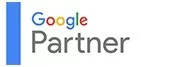


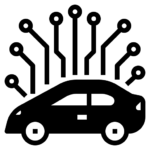
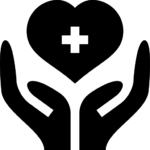
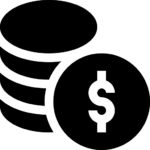
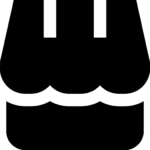
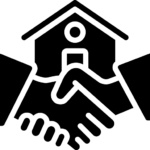
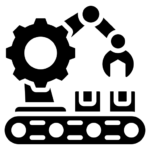
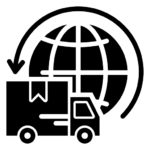
 ChatGPT Development & Enablement
ChatGPT Development & Enablement Hire AI & ChatGPT Experts
Hire AI & ChatGPT Experts ChatGPT Apps by Industry
ChatGPT Apps by Industry ChatGPT Blog
ChatGPT Blog ChatGPT Case study
ChatGPT Case study AI Development Services
AI Development Services Industry AI Solutions
Industry AI Solutions AI Consulting & Research
AI Consulting & Research Automation & Intelligence
Automation & Intelligence